Setup
Setup cloud connection¶
First you should setup the connection parameters to connect to the Virtual Developer cloud service. Please open the Eclipse Preferences, open to the Virtual Developer folder and select the Server Connection.
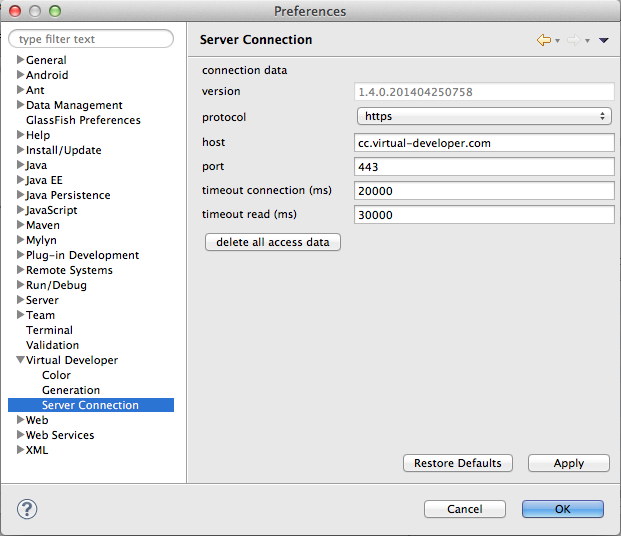
The default parameter should be fine for using the public available Virtual Developer cloud service (see screenshot above). Please modify the connection parameters if you run your own generation service inhouse solution.
Note
If you run into connection problems while you run a generation job please modify the connection and read timeout of the connector.
Eclipse Label Decorations¶
Virtual Developer CloudConnector brings an Eclipse label decorator which shows the working developer the state of each generated file. To enable the decorator open the Eclipse Preferences, open the General -> Appearance -> Label Decorations and enable the Virtual Developer Decorator by select the check box.
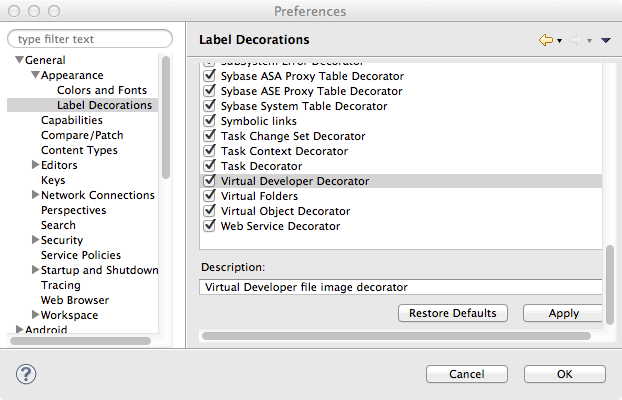
Colors¶
The Virtual Developer Decorator enables the decoration of generated files in the Eclipse Project explorer or Packages view. Developers may change the default colors by their personal needs. Please open the Eclipse Preferences, open to the Virtual Developer folder and select Color.
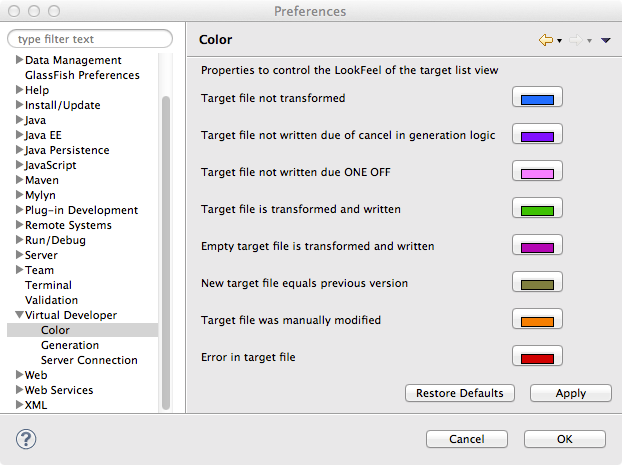
Generation¶
A developer has the possibility to control the behavior of the generation process on client side. For changes in the generation process please open the Eclipse Preferences, open to the Virtual Developer folder and select Generation.
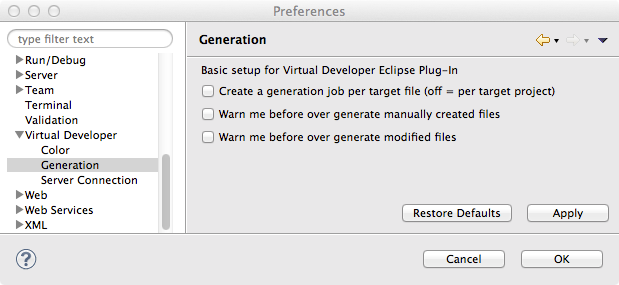
| Command | Description |
|---|---|
| Create a generation job per target file | After calculating the amount of files in the generator the files will be generated in the cloud. With this option you can control the behavior of the generation process. A faster but more blocking approach will be the generation per target file. A slower, but not blocking approach is the generation by project. |
| Warn me before/over generate manually created files | In case a developer create a file manually from scratch and the generator decided - for what reason ever - to generate this file automatically the file would be overwritten by default. To protect such manually created files you have to select the appropriate check box. If selected and the generator would start writing a file already existing an error marker is created and attached to the file. The developer has to decide what to do now. |
| Warn me before/over generate modified files | In case you changed a before generated file manually the generation process will overwrite the file by default. Don’t worry, protected regions (or so called developer areas) will be protected still and not overwritten. But if you plan to write content outside such an area it will be overwritten. To stop the generator from overwriting such files please select the warn option. In this case the Cloud-Connector will only create and attach an error marker on the file. The developer has to decide what to do now. |