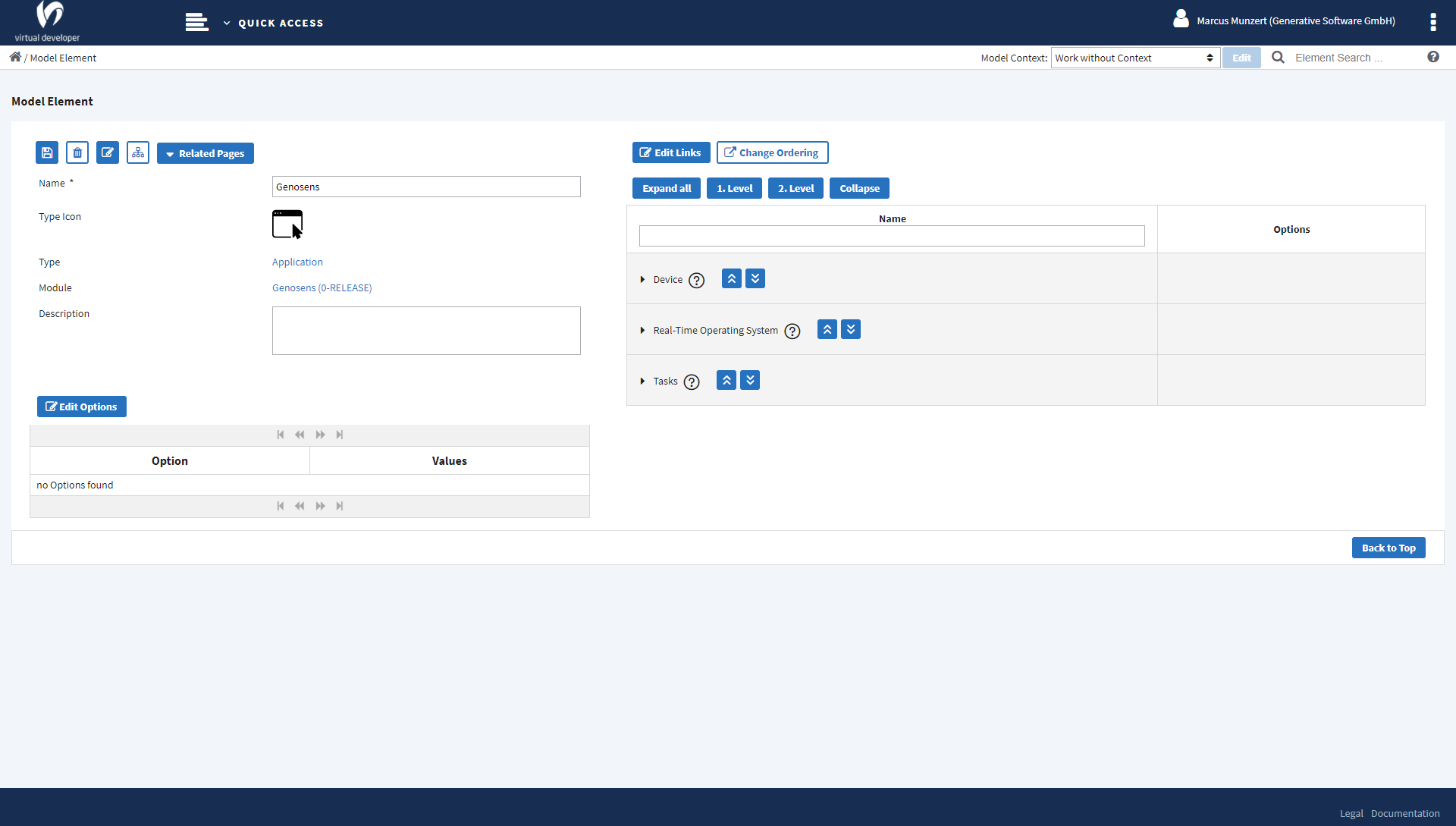Element Details
The element details view is an element’s home page. In the element details view itself you cannot modify much. It displays the element’s options and the elements it has links to. The links are shown in the form of an element tree on the right side. The only things you can modify in the view:
- the element’s name
- the element’s description
For everything else you would want to modifiy, you have to open another view to make those changes. There are lots of views that you can open from here.
Screenshot¶
This is a screenshot of the element details view:
Views to open from here¶
| View to navigate to | |
|---|---|
| Element Wizard View | purpose: edit the most important element data: name, description, parent, options, links You can open the wizard in three different ways. The “Edit” button opens the wizard with the very first step. The “Edit Options” button opens the wizard with the “Options” step active. The “Edit Links” button opens the wizard with the “Links” step active. |
| Element Links Ordering View | purpose: change the sequence of an element’s links Clicking on the “Change Ordering” button opens a view that lets you change the ordering of the element’s links. |
| Element Usages View | purpose: see the other elements that use the element Click on “Related Pages” and select the menu option to open this page. |
| Move Elements View | purpose: move the element to a different module Click on “Related Pages” and select the menu option to open this page. |
| Documentation View | purpose: edit the element’s documentation Click on “Related Pages” and select the menu option to open this page. |
| Module Dependency Tree View | purpose: see the element’s module’s dependency tree Click on “Related Pages” and select the menu option to open this page. |
| Element History View | purpose: see the element’s history (previous and subsequent versions of the element) Click on “Related Pages” and select the menu option to open this page. |